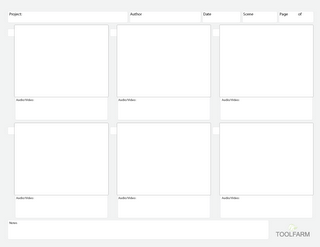the evaluation for the tutoreal project
Monday, 21 March 2011
Time Table
With the utter failure of shotgun, Jared has turned round and announced that we can use other means to show a timetable and established a sort of time and project management.
-----------
I only have two weeks left of this project, hence the scope of the table. On the upside it gives me the opportunity to show each day in detail. On the downside I can't make an accurate graph to show any improvment.
I have already done most of the work for the tutorial and have split the remaining project into manageable parts for the coming week. I've taken note of what days I have meeting or I am too busy to spend at college.
I will update the post with a new timetable underneath at the end of the week if or when I make changes for comparison.
p.s. Why did I put 'dinner' in one of the slots? Do people really need to know that?
-----------
i have now made a pipeline showing what order of subject i spent my time working on. as each part of my work was done i added it strait into my blog
-----------
I only have two weeks left of this project, hence the scope of the table. On the upside it gives me the opportunity to show each day in detail. On the downside I can't make an accurate graph to show any improvment.
I have already done most of the work for the tutorial and have split the remaining project into manageable parts for the coming week. I've taken note of what days I have meeting or I am too busy to spend at college.
updated on the 21,3,2011
updated on the 25,3,2011
I will update the post with a new timetable underneath at the end of the week if or when I make changes for comparison.
p.s. Why did I put 'dinner' in one of the slots? Do people really need to know that?
-----------
i have now made a pipeline showing what order of subject i spent my time working on. as each part of my work was done i added it strait into my blog
adding the animation back into premea pro
the animation we have made is going to be added back into
-----------
video has been removed for the time being
the video has been deleted i dident like how i ended it.
but all it was is how to add the footage back into premea pro with file/inport. the newist footage bring it back into the stage and then exsport/media. with sound as a youtube 1080p will do.
once that is done it'll open media encoder, chose were you want to send the file and then click start queue.
and we are done.
thanks for viewing and hope this had helped
-----------
video has been removed for the time being
the video has been deleted i dident like how i ended it.
but all it was is how to add the footage back into premea pro with file/inport. the newist footage bring it back into the stage and then exsport/media. with sound as a youtube 1080p will do.
once that is done it'll open media encoder, chose were you want to send the file and then click start queue.
and we are done.
thanks for viewing and hope this had helped
Saturday, 19 March 2011
flash pt 3
this post will be used to exsplain that now we have footage in flash, the uses of it.
--------
this is the hardist part but the most inpropret.
i will be demstrating useing flash for frame by frame animation.
--------
this is the hardist part but the most inpropret.
i will be demstrating useing flash for frame by frame animation.
Wednesday, 16 March 2011
Maya and Flash pt 2
Second post. We start work on the Flash side of this project.
-----------
I am using Flash CS4.
We'll start by using the footage we made with Maya. Open Flash and change the setting to 25 frames and the size of the canvass ____________. We need to do this first so the footage will run at the same time.
Then try to import the footage into Flash by going to file and import to libary. Try to bring the video straight in.
When we do this, we get a window giving us options of how we want to bring the footage in.
We now go back into Flash and go back into 'import to library' and this time chose the new file. Click 'ok continue' a few times and we have imported the video the way we need it for the tracing to work.
-----------
I am using Flash CS4.
We'll start by using the footage we made with Maya. Open Flash and change the setting to 25 frames and the size of the canvass ____________. We need to do this first so the footage will run at the same time.
Then try to import the footage into Flash by going to file and import to libary. Try to bring the video straight in.
When we do this, we get a window giving us options of how we want to bring the footage in.
- load external video with playback component
- embed FLV in SWF and play in timeline (the one we want)
- import as mobile device - video bundled in SWF
We now go back into Flash and go back into 'import to library' and this time chose the new file. Click 'ok continue' a few times and we have imported the video the way we need it for the tracing to work.
Sunday, 27 February 2011
Maya and Flash pt 1
Some shots are too complicated to be shown in 2d and even After Effects can't get everything right.
You going to have to sooner or later use 3d motion to get your point across. Maya is a good solution to this.
------
I'm only giving tips in this video. I'm not going to concentrate on any particular background or scene.
I'm working on my own model and expect that I can only really safely explain some of the basic modeling and animatic the camera shots.
-----
Basic modeling:
When you open Maya you can see the polygons options on the shelf.
Animating a camera and moving it:
We can easily make a camera by going to 'create' and 'camera'.
Moving a camera: click on the camera and click 'S' on the keyboard. This will make a keyframe on the time-line. Move the slider along the timeline and change the camera along the scene and click 's' again and create another keyframe. This gives you the Maya equivalent of a 'tween' (the filled animation between two key-frames).
You going to have to sooner or later use 3d motion to get your point across. Maya is a good solution to this.
------
I'm only giving tips in this video. I'm not going to concentrate on any particular background or scene.
I'm working on my own model and expect that I can only really safely explain some of the basic modeling and animatic the camera shots.
-----
Basic modeling:
When you open Maya you can see the polygons options on the shelf.
Animating a camera and moving it:
We can easily make a camera by going to 'create' and 'camera'.
Moving a camera: click on the camera and click 'S' on the keyboard. This will make a keyframe on the time-line. Move the slider along the timeline and change the camera along the scene and click 's' again and create another keyframe. This gives you the Maya equivalent of a 'tween' (the filled animation between two key-frames).
Working In Premier Pro
We have our images - now we are going to have to set them to time.
-------
Premier Pro,
Open Premier Pro.
Create a new project, name it (name)_animatic_001.
We take the png files we made and add them into the new project by dragging them into the library on the left.
Find any sound files you want, voices or extras and also add them.
N.B. Keep it organised in the library by using files and naming them.
Drop the images as well as any sound you're using into the timeline.
Strech the background so it fits the screen on the top left.
You should keep the backgound on the bottom layer and the images of your character on top in the time-line. This is why we cut them out. We can now move them freely around the screen over the background and animate them easily.
We animate them by clicking on the image and opening the motion box. We get all the options we need to animate;
This should be enough to get you started in Premier Pro.
-------
Premier Pro,
Open Premier Pro.
Create a new project, name it (name)_animatic_001.
We take the png files we made and add them into the new project by dragging them into the library on the left.
Find any sound files you want, voices or extras and also add them.
N.B. Keep it organised in the library by using files and naming them.
Drop the images as well as any sound you're using into the timeline.
Strech the background so it fits the screen on the top left.
You should keep the backgound on the bottom layer and the images of your character on top in the time-line. This is why we cut them out. We can now move them freely around the screen over the background and animate them easily.
We animate them by clicking on the image and opening the motion box. We get all the options we need to animate;
- postion: where the image or video is on the screen
- size: how big the image or video is on screen
- rotation: turing the image or video by the pivot point
- anchor point: the pivot point on the image
- opacity: degree of transparency
This should be enough to get you started in Premier Pro.
Editing in Photoshop
Now that we have the images we are going to need, cut each of them out.
-------
I had made video tutorial by recording my screeen and commentating over it as I went.
Go into photoshop and open the scanned image of your storyboard.
This is about the third try to upload the video. The first one didn't have sound, the second wasn't hd and the third seemed ok, so yeah. :D
Here is a list of what I have done - in case you didn't realise what I did.
Open Photoshop;
Scan in images and open in Photoshop;
Find the sizes of the panels you need by first saving the first page a second time as panel one, then crop 'til the canvas fits the first panel.
Save, then scroll the page over to the left 'til the second panel is where the first panel was, then resave as panel two.
Continue 'til each panel is split up in its own file.
Open the new files and add a blank background. Cut out the figure from the background by first going over it with the eraser tool and then the remainder of the background with the wand tool.
After you have cleared the background, trim the image by going to image/trim. This will bring the border right up to the figure. If it dosn't, then add in a stroke to reveal any missed sections.
Clear them, then retrim.
The character is now cut out. Save as a png so you keep the background trasparent and move on to the next post for more instructions.
-------
I had made video tutorial by recording my screeen and commentating over it as I went.
Go into photoshop and open the scanned image of your storyboard.
This is about the third try to upload the video. The first one didn't have sound, the second wasn't hd and the third seemed ok, so yeah. :D
Here is a list of what I have done - in case you didn't realise what I did.
Open Photoshop;
Scan in images and open in Photoshop;
Find the sizes of the panels you need by first saving the first page a second time as panel one, then crop 'til the canvas fits the first panel.
Save, then scroll the page over to the left 'til the second panel is where the first panel was, then resave as panel two.
Continue 'til each panel is split up in its own file.
Open the new files and add a blank background. Cut out the figure from the background by first going over it with the eraser tool and then the remainder of the background with the wand tool.
After you have cleared the background, trim the image by going to image/trim. This will bring the border right up to the figure. If it dosn't, then add in a stroke to reveal any missed sections.
Clear them, then retrim.
The character is now cut out. Save as a png so you keep the background trasparent and move on to the next post for more instructions.
Friday, 4 February 2011
Drawing Out
A few notes for when you come down to drawing a storyboard.
Must take into consideration when producing the animatic:
What it says in the script - Keep in mind if you’re working off a script you didn’t write yourself: you will have to work closely with whoever did. You are not going to be able to imagine it perfectly so mistakes are bound to happen and will have to redraw them later.
How much time it has to go on for - You are expected to keep to a time limit - this is in both the sense of how long the film will last and how long you're got to do it.
Time and build up - Carrying on from the last paragraph; when working with a story and plot, you are expected to create a feeling of anticipation.
Subject - who is in it. You’ve got to show were the eye takes you.
What’s happening and going to happen – again, you need to take the plot into consideration when drawing each frame out. To save time you might want to draw the background separately and edit it back in when it comes to working on the digital side and then draw the protagonist or moving subject if you know he'll have a lot of shots in the same place.
Camera angles - A camera shot can make all the difference to a film. (example?) And in the animatic you need to sort where the camera is going to go early on.
Background/foreground - you don’t have to draw the same background with every panel. You can draw it out and bring it in when it comes digital. Keep working on the characters and save as much time as you can with out affecting the overall shot.
- distance-
Lighting - night or day, light is going to affect a scene. You can get away will the odd shadow here and there but mostly you will have to show …
But remember don’t spend too much time working on the storyboards - ironically, the best thing you can do get them done fast. Set yourself a short deadline. Then take the rest of the time perfecting them or making changes to what doesn’t seem right.
--------
example of what i'll be useing to show you diffrent methords for storybordsing
using refrences
if somthing in the script reminds you of another cartoon or story you've seen befor, dont beafrade to use it as insprations or refrence to help you.
Must take into consideration when producing the animatic:
What it says in the script - Keep in mind if you’re working off a script you didn’t write yourself: you will have to work closely with whoever did. You are not going to be able to imagine it perfectly so mistakes are bound to happen and will have to redraw them later.
How much time it has to go on for - You are expected to keep to a time limit - this is in both the sense of how long the film will last and how long you're got to do it.
Time and build up - Carrying on from the last paragraph; when working with a story and plot, you are expected to create a feeling of anticipation.
Subject - who is in it. You’ve got to show were the eye takes you.
What’s happening and going to happen – again, you need to take the plot into consideration when drawing each frame out. To save time you might want to draw the background separately and edit it back in when it comes to working on the digital side and then draw the protagonist or moving subject if you know he'll have a lot of shots in the same place.
Camera angles - A camera shot can make all the difference to a film. (example?) And in the animatic you need to sort where the camera is going to go early on.
Background/foreground - you don’t have to draw the same background with every panel. You can draw it out and bring it in when it comes digital. Keep working on the characters and save as much time as you can with out affecting the overall shot.
- distance-
Lighting - night or day, light is going to affect a scene. You can get away will the odd shadow here and there but mostly you will have to show …
But remember don’t spend too much time working on the storyboards - ironically, the best thing you can do get them done fast. Set yourself a short deadline. Then take the rest of the time perfecting them or making changes to what doesn’t seem right.
--------
example of what i'll be useing to show you diffrent methords for storybordsing
using refrences
if somthing in the script reminds you of another cartoon or story you've seen befor, dont beafrade to use it as insprations or refrence to help you.
Monday, 31 January 2011
Storyboarding
First you will need to get the script and transfer text into images.
I am going to start right at the beginning. We are going to draw out what’s going to happen in different panels on storyboards templates.
-----------
You can get templates on the internet such as these, I found just by typing in 'storyboard templates' into Google.
Using templates will save a lot of time but if you don’t have a printer or would like the more personal touch to the storyboards like I do, then I suggest using a pencil and ruler and draw it out on A4 paper like in the good old days. I’ve set up how I like to lay out my storyboards. This does have more room for drawing but a lot less for text.
Feel free to print this as it is not copyrighted from other websites.
Now that we have our templates we can begin drawing!
I am going to start right at the beginning. We are going to draw out what’s going to happen in different panels on storyboards templates.
-----------
You can get templates on the internet such as these, I found just by typing in 'storyboard templates' into Google.
Using templates will save a lot of time but if you don’t have a printer or would like the more personal touch to the storyboards like I do, then I suggest using a pencil and ruler and draw it out on A4 paper like in the good old days. I’ve set up how I like to lay out my storyboards. This does have more room for drawing but a lot less for text.
- red v 20cm
- red H 27cm
- green V 6cm
- green H 9cm
- yellow and orange 0.5cm
Feel free to print this as it is not copyrighted from other websites.
Now that we have our templates we can begin drawing!
Diffrent Types of Animatics
This post is going to explore different kinds of animatic.
------
An animatic is basic mock-up animation that ‘allows the animators and directors to work out any screenplay, camera positioning, shot list and timing issues that may exist with the current storyboard’. http://en.wikipedia.org/wiki/Animatic#Animatics 2/2/2011
Different kinds of animatic use ether 2d or 3d or a combations of both, using Phostoshop, Flash, Maya, Premier Pro, After Effect and so on. There are several types of panl by panl software with which you can space out each image but they are very limited.
Examples of animatics both from the industry and from other animators who post their work on You Tube.. I did not work on any of this.
This is the animatic that got me thinking about doing it for a living. It’s not quite animation but you get a really good idea of what’s going on.
Wow! Colour! A Pixar short in the style of an animatic.
You will also notice that not all the voices are the same as they are in the finished film.
One of the best examples of how a storyboard evolves from paper all the way to the final film.
Each of these videos show different uses of basic animation to show what’s going on in a scene. I will be explaining how each of these are made and how you can make them yourself.
---------
Animatic Artist.
Up 'til now I've only used animatics found online. This is a little extra reserch I added on at the end of this post to show some of the differnt artists and theire work in the field.
------
An animatic is basic mock-up animation that ‘allows the animators and directors to work out any screenplay, camera positioning, shot list and timing issues that may exist with the current storyboard’. http://en.wikipedia.org/wiki/Animatic#Animatics 2/2/2011
Different kinds of animatic use ether 2d or 3d or a combations of both, using Phostoshop, Flash, Maya, Premier Pro, After Effect and so on. There are several types of panl by panl software with which you can space out each image but they are very limited.
Examples of animatics both from the industry and from other animators who post their work on You Tube.. I did not work on any of this.
You will also notice that not all the voices are the same as they are in the finished film.
Each of these videos show different uses of basic animation to show what’s going on in a scene. I will be explaining how each of these are made and how you can make them yourself.
---------
Animatic Artist.
Up 'til now I've only used animatics found online. This is a little extra reserch I added on at the end of this post to show some of the differnt artists and theire work in the field.
Tony Trimmer's website was shown to me by Mike Smith (our college tutor). If you were to click on this link it would take you to Tony's website showreel. He does work as a animatic artist and uses diffrent styles and techniques in each peice of work shown. http://www.tonytrimmer.com/animatics.html
This one was also shown to me by Mike. the work shown here is
http://www.mgv.co.uk/web/index.php
This one was also shown to me by Mike. the work shown here is
http://www.mgv.co.uk/web/
Introduction to Brief and Subject
This is the first post in my blog.
This is the introductory post to say what I'm going to do and what is expected by the end, 8 weeks from now.
----
Subject
In the brief I was told we can choose a particular skill from the industry and work on it as long as it has some connection with the Post Production and Visual Effects project. We are to make a tutorial explaining the project as we go along.
I have chosen to do an advanced animatic. I will be able to use existing skills as well as develop techniques I been wanting to try for some time. Seeing as I would like to stick to 2d as much as possible, I can import an animatic as this is lot easer than other forms of 2d.
Tutorial
The bulk of this subject is to show how I am building the work.
I will also talk about:
• How to set up storyboards in a project so they are ready to be taken to post production
• How to arrange a scene so it's understandable to another person
• Camera angles and different kinds of shots
• Different methods of storyboarding
• Pacing in storyboards
• Key fames and which ones you should spend more time working on
Shotgun Software
Still waiting to hear more about this from Jared. As far as I know, Shotgun Software helps with organisation. We need to use this in the brief but I not too sure at the moment.
This is the introductory post to say what I'm going to do and what is expected by the end, 8 weeks from now.
----
Subject
In the brief I was told we can choose a particular skill from the industry and work on it as long as it has some connection with the Post Production and Visual Effects project. We are to make a tutorial explaining the project as we go along.
I have chosen to do an advanced animatic. I will be able to use existing skills as well as develop techniques I been wanting to try for some time. Seeing as I would like to stick to 2d as much as possible, I can import an animatic as this is lot easer than other forms of 2d.
Tutorial
The bulk of this subject is to show how I am building the work.
I will also talk about:
• How to set up storyboards in a project so they are ready to be taken to post production
• How to arrange a scene so it's understandable to another person
• Camera angles and different kinds of shots
• Different methods of storyboarding
• Pacing in storyboards
• Key fames and which ones you should spend more time working on
Shotgun Software
Still waiting to hear more about this from Jared. As far as I know, Shotgun Software helps with organisation. We need to use this in the brief but I not too sure at the moment.
Subscribe to:
Posts (Atom)